Virtual desktops
HodeiCloud develops a customizable virtual desktop for each user based on cloud computing technology, artificial intelligence and a high level of cybersecurity.
Cloud connection
Below you will find some tutorials so that you can connect to the cloud using any device regardless of its operating system.
iHodei app now available (Play Store)
From the iHodei app you can:
- Launch the connection to your Windows desktop
- Create a secure login for your connection to the cloud
- Contact the support team via WhatsApp or Email
- Request your Hodeicloud pack oriented to cybersecurity and teleworking
- Access the HodeiCloud support page
- Consult our news blog
- Watch HodeiCloud videos
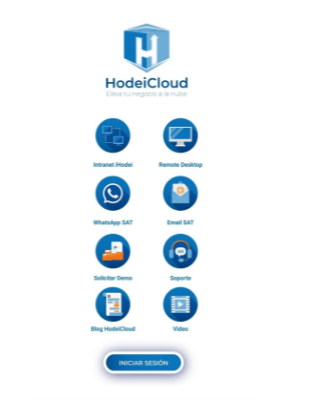
How to perform remote connection on PC (Linux)
In this video we explain how you can connect from a computer with Linux OS to our cloud.
- In the Linux search engine we look for the REMMINA application. It is a very easy to use application.
- We open the application where we will enter the data requested, as well as the connection string, user and password.
- Once all this is done, we will be able to connect to the cloud.
How to perform remote connection on PC (Windows)
In this video we will explain how you can connect from a Windows computer to our cloud.
- In the Windows search engine we search for «Remote Desktop».
- A window will open where we will have to enter the connection string.
- Click on continue and it will ask for the user’s credentials.
- Once inserted everything we give to connect and we would have already obtained our remote connection.
How to make a remote connection on a mobile and MAC device (Android and IOS)
In this video we will explain how you can connect from a mobile device either android or IOS to our cloud.
- We look for the application «Remote Desktop» in our store.
- We open the application and click on the «+» that appears in the upper right corner.
- We add the PC and enter in «PC Name» the connection string and in «User Account» we must enter the username and password.
- Once all this is done, you can connect to our cloud.
Contact us
If you have any questions you can contact us either by e-mail, soporte@hodeicloud.com, sending a Whatsapp to 689 81 71 11 or calling to 946 94 99 51

